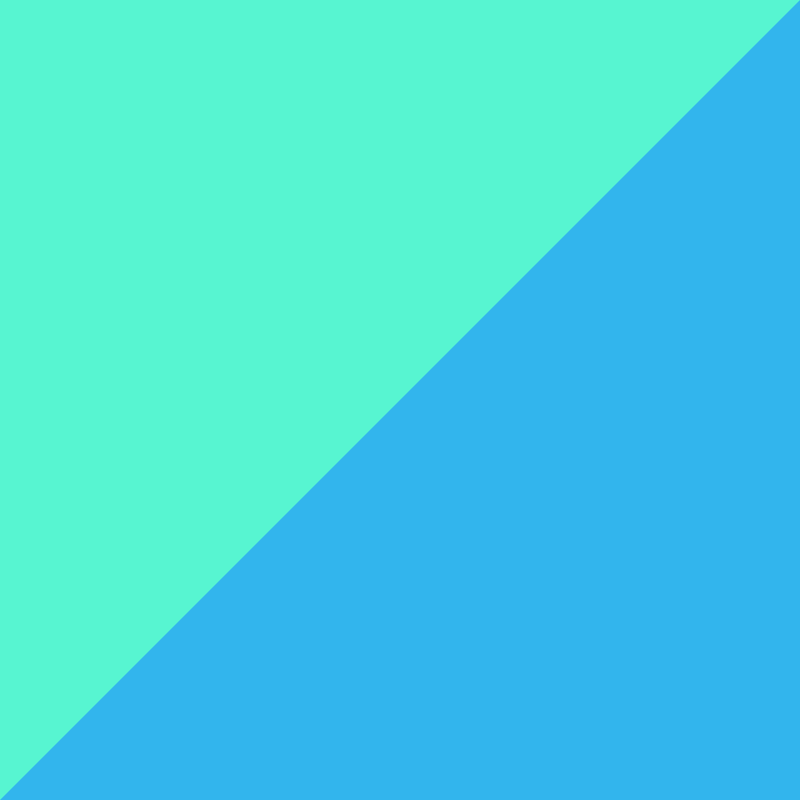
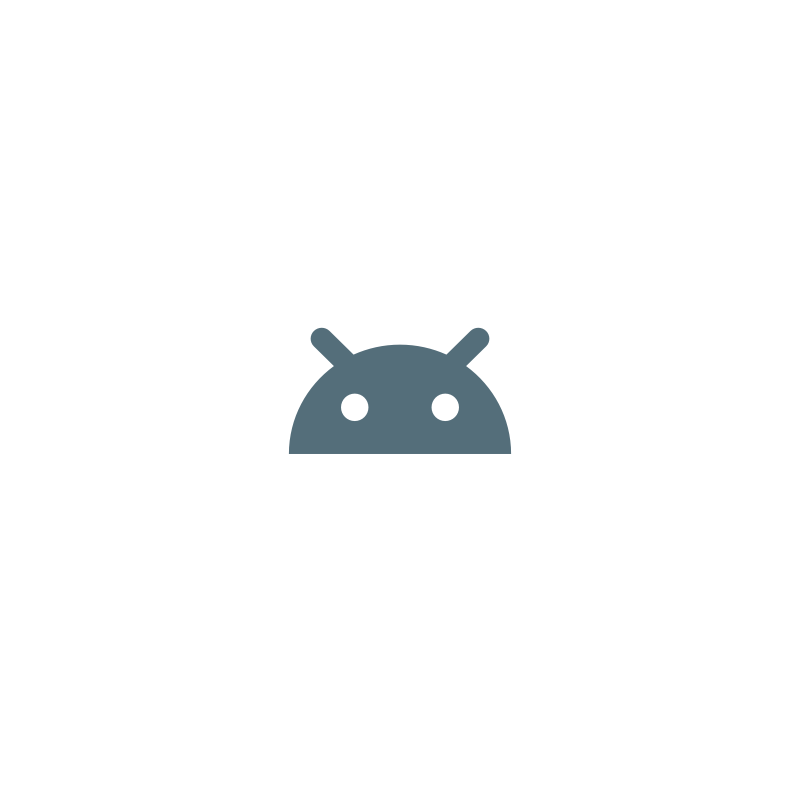
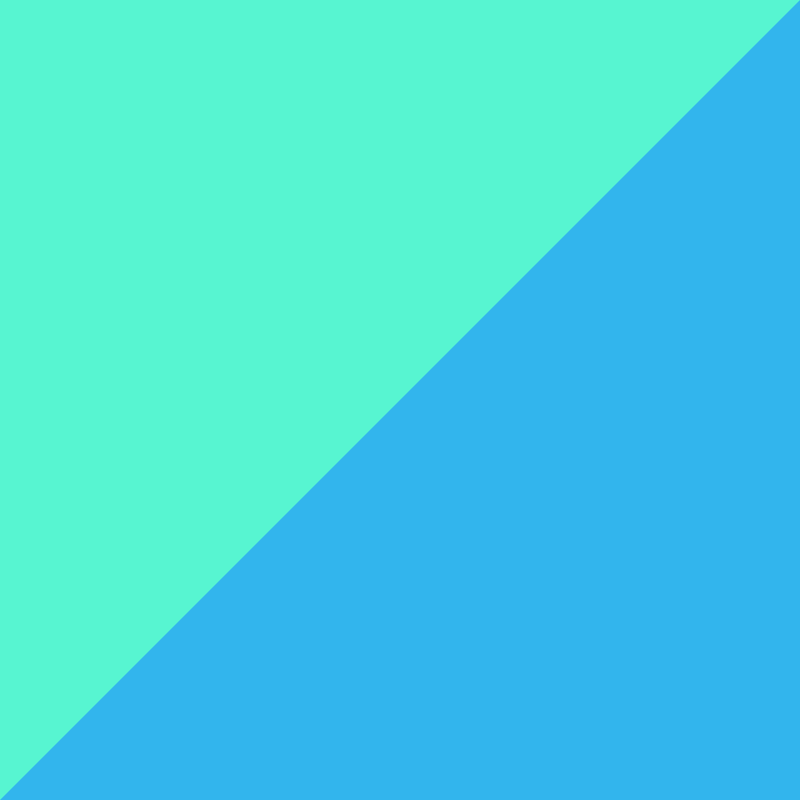
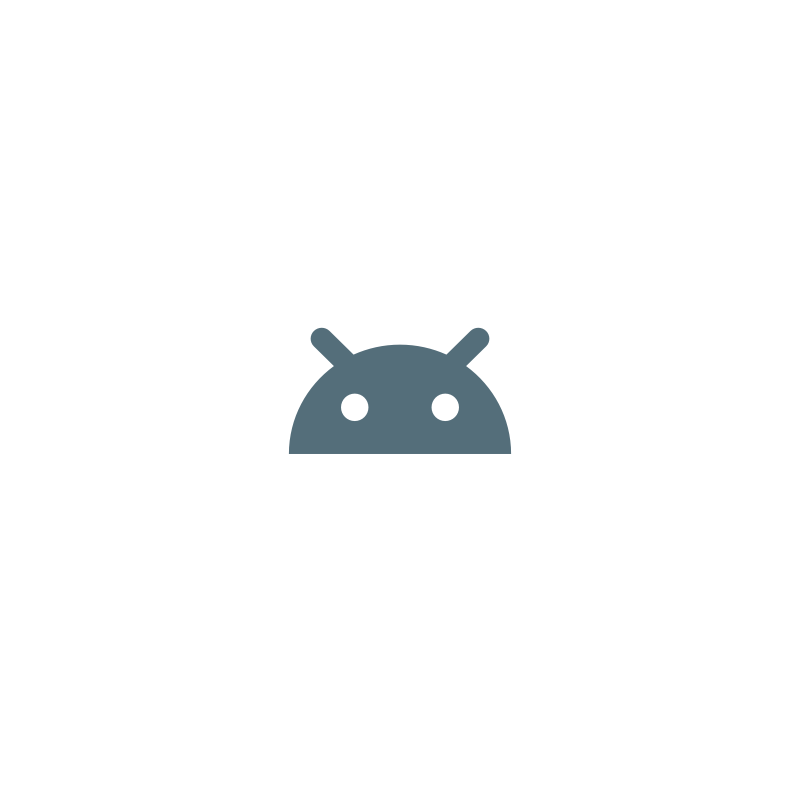
About Adaptive Icons
The app icon is one of the most
important assets of an app and
therefore it is key to make it
look perfect on any device. Adaptive Icons make that possible and also allow you to add a nice little extra
touch to your app.
To get started designing Adaptive Icons you can use this Sketch
and Figma
template.
Official documentation
Android 8.0 (API level 26) introduces adaptive launcher icons, which can display a variety of shapes across different device models. For example, an adaptive launcher icon can display a circular shape on one OEM device, and display a squircle on another device. Each device OEM provides a mask, which the system then uses to render all adaptive icons with the same shape. Adaptive launcher icons are also used in shortcuts, the Settings app, sharing dialogs, and the overview screen.
https://developer.android.com
Understanding Adaptive Icons
While Android’s icon guidelines have evolved over time, they have always promoted using unique shapes. I was a huge fan of this! I held that it really helped users to locate the app they wanted to launch. If you want to get nostalgic you can listen to Roman Nurik and I talk about this to 6 whole minutes in an old video we made.
https://medium.com
Designing Adaptive Icons
Adaptive icons are 108dp*108dp in size but are masked to a maximum of 72dp*72dp. Different devices can supply different masks which must be convex in shape and may reach a minimum of 33dp from the center in places.
https://medium.com
Implementing Adaptive Icons
It’s also worth pointing out that Android Studio 3.0 includes a new wizard to help you to create adaptive icons which we won’t cover here; we’ll stick to the fundamental format and techniques.
https://medium.com